 What's New
What's New What's New
What's NewNotes: (leave at top)
Mobile redirect: When the main index.shtml page is opened on a mobile device,
it gets redirected to the /m/index.shtml page.
To prevent the page from
automatically returning to the mobile page if the site visitor wants to see the
full size site, the link to the full-size page on the mobile site opens
indexnr.shtml (nr for no re-direct), which has the redirect code removed. The
page is identical except for the lacking redirect code.
When a new full size page is created, copy the new code to the indexnr.shtml page and remove the redirect script at the top (around line 190).
End Notes
January 9, 2024
Changed copyright date to 2024.
December 10, 2023
Fixed Google Indexing problems -- awaiting Re-indexing.
Moved CodeLobster edit folder to G:\..\wp-rfarm\Codelobster\
June 29, 2023
Added an Update Hours page so that the Directions pages (both changed to .shtml) can have the hours changed dynamically, similar to the welcome message on the home page.
June 19, 2023
Updated the hours for both full and mobile.
Belatedly updated (c) from 2022 to 2023. Sorry! :-(
January 21, 2020
Updated all pages to Copyright 2021.
October 14, 2020
Added a Reply-To directive in the header of the message that has the Sender's email. All you have to do is Reply To the message, and the Reply message will put the sender's email address in the new REPLY email's TO block. Much easier.
July 21, 2020
Moved the menu to the top of each window, so it's at the top of the frame
when the page scrolls. The menu is always accessible no matter where the page is
scrolled.
Did this by promoting the menu from the Master Page to the page,
and clicking Bring to Front. It appears above ever element on the page, except
the slide show on the Main page.
July 8, 2020
Other changes:
All Pages: Delete PayPal
Blueberry Page: We-Pick - $24
Family Fun: replace dad and son pic with red pick up family pic
Slideshow: All the attached pics Space out the two red pick up pics in the
slideshow.
Replace current "Fresh from Florida" in the footer with attached
Fresh from Florida
Can you add a short little video on the blueberry page
where it will play automatically without clicking on it? If so, replace the
buckets of blueberries on the table (top right) with the video clip and add the
buckets of blueberries to the slideshow. See the following:
Added a video at the top of the Blueberries pages.
-- Used Shotcut
to remove audio
-- Set it to loop over and over once started
--
Can't find a way to get it to autostart -- still trying
May 17, 2020
Added a phone format function to put every phone number in the xxx-xxx-xxxx format.
April 30, 2020
Redesigned the site in full:
* New Pix
* New menu structure--Blue buttons at top, just below is
different content for every page.
* Changed
* Added a slide show (approx
90 pix)
* Removed Mobile and Full Site icons and added Menu buttons (tabs)
* Removed Sheep page -- no longer in sheep sales business -- also removed the
Meat Sheep icon at bottom
* Replace the non-functioning Yahoo map with Google
Map
Added a SPAM filter to the Full and Mobile Contact Us pages.
* Marks
foreign text in a message as SPAM
* Marks messages having a SPAM word as SPAM
* Has a custom and editable SPAM Words list (nono.php) -- editor accessible from the Edit Welcome
screen.
February 14, 2020
Added TOP button at the botton of the page, which appears when you scroll the
page down a small amount.
Added the button to every full-size page.
January 5, 2020
Changed all pages to Copyright 2020 vs 2019
July 14, 2019
Adjusted the Welcome Message editing page to show the same number of lines as the front page windows. So if it fits in the Edit window with a margin on top and bottom, it should fit on the RooneyFarm home page.
Adjusted the Mobile Home page to show a smaller font version of the message to scale for the smaller screen. If the message fits on the Full version, it should fit on the mobile screen.
Added a link to this page on the Welcome Message edit page so you don't have to remember the link to get there.
April 22, 2019
Implemented an editable Welcome Message on the Rooney Farm home page. The benefits are:
1. Faster time-to-change when conditions warrant
2. Simpler method to update the Welcome message without having
to actually edit web pages.
3. Update can be made by someone who may not be familiar with
webpage editing, protocols and languages.
SHTML page properties
The SHTML page allows the use of an INCLUDE directive to load a text file as part of the page load. This text file can be edited at any time and when the SHTML page is reloaded, the updated text file will be loaded.
The editor is a simple WYSIWYG editor to allow formatting the message with colors, font types, font weights, etc. The editor has Format options that provide a large number of format options.
WYSIWYG Editor
The editor opens the text file and displays it in a window for editing:
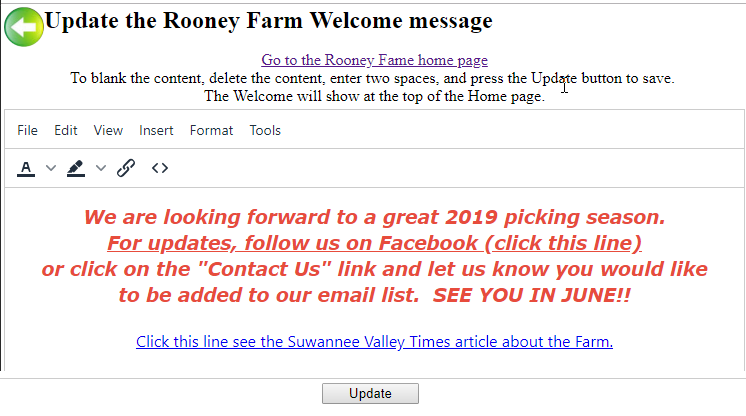
Formatting the Text
There are format buttons on the tool bar. They include format options for selected text.
1. Font color -- click to choose a color for characters
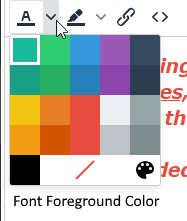
2. Character background color - This is used to provide a contrast -- such as red letters on a yellow background, etc.
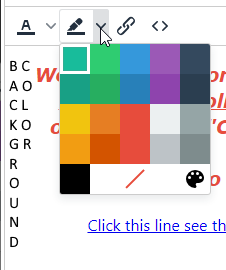
3. Insert/Edit Link -- use this to add hyperlinks to the text in the message. Highlight the text you'd like to be in the link and press this button:
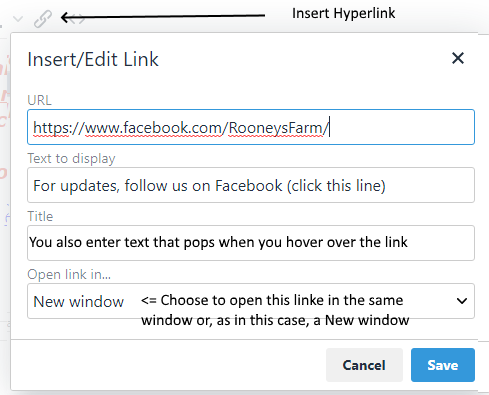
4. Code view and Edit option -- This is a function that will be used by only those who are very familiar with HTML code.
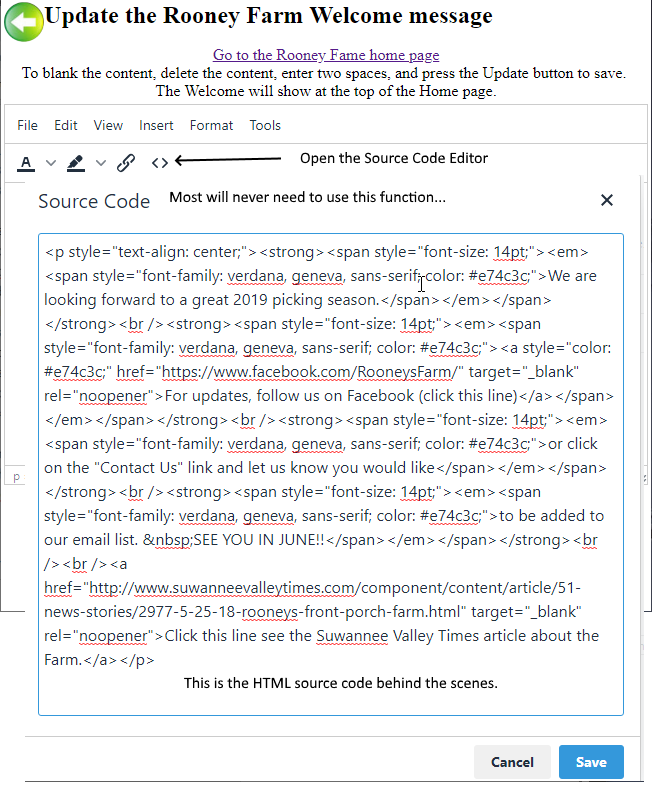
This option is best used by someone with detailed knowledge of the HTML
language. Misplacing tags or brackets could really cause the message to become
badly formatted.
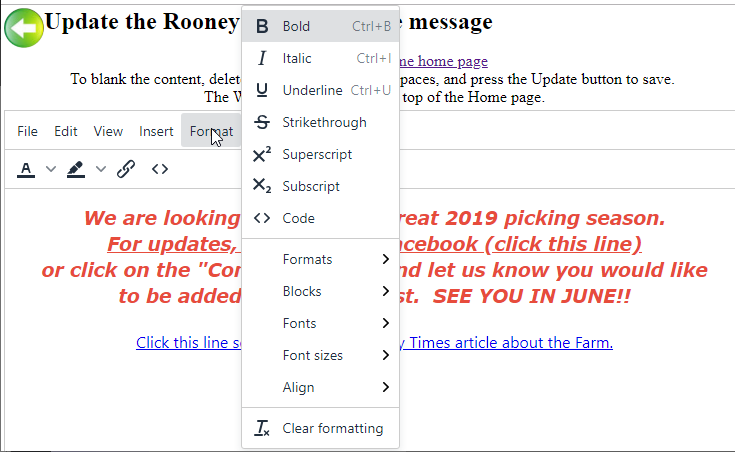
When all changes are done, press the Update button to save your changes. The text will be saved and the edit page will be reopened.