
Updated May 3, 2019
Rooney Farm and PawPaw's Place originally were HTML-based sites, with PHP used to handle the Contact Us functionality.. There are dynamic parts of the site that need periodic updates. Previously, these updates had to be done with web page updates. The sites are managed in WebPlus software, by Serif Software.
To eliminate the need for technical web-development skills and allow any-time updates, the home pages have been updated to allow anyone with the username/password to edit the dynamic parts of the pages at any time.
1. Faster time-to-change when conditions warrant
2. Simpler method to update the Welcome message without having
to actually edit web pages.
3. Update can be made by someone who may not be familiar with
webpage editing, protocols and languages.
The Home pages are of type SHTML to allow the page to insert an include file into the body of the page. These are editable ".inc" files that are updated via the
editing page. The editing can be done with any browser and does not require
web-development skills.
Every page has a layout based on the template in WebPlus. When any page header or footer is updated, all pages will be updated with the new information to maintain a consistency for every page.
The dynamic portions of the page are in a box that get's filled when the ".inc" file is loaded at the time the page is called. Changes to the ".inc" file will immediately be shown when the home page is loaded.
The Edit pages are password protected. When the first page is accessed, a dialog box will appear asking for username and password.
The Edit pages are access through the Edit link on the Home Page of the website.
SHTML page properties
The SHTML page allows the use of an INCLUDE directive to load a text file as part of the page load. This text file can be edited at any time and when the SHTML page is reloaded, the updated text file will be loaded.
The editor is a simple What You See Is What You Get (WYSIWYG) editor to allow formatting the message with colors, font types, font weights, etc. The editor has Format options that provide a large number of format options.
WYSIWYG Editor
The editor opens the text file and displays it in a window for editing:
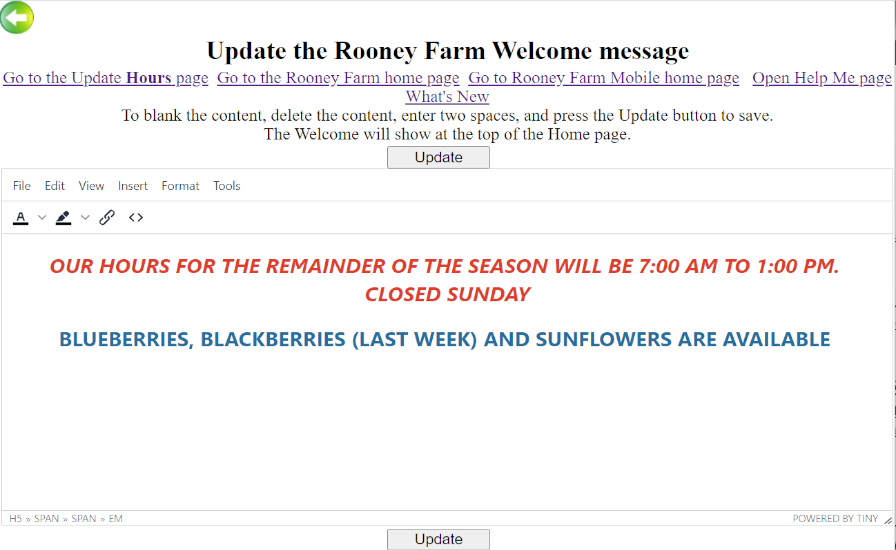
Formatting the Text
There are format buttons on the tool bar. They include format options for selected text.
1. Font color -- click to choose a color for characters
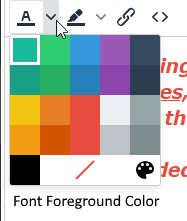
2. Character background color - This is used to provide a contrast -- such as red letters on a yellow background, etc.
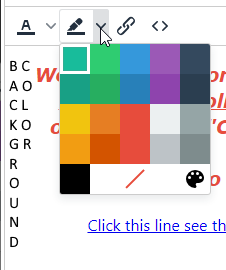
3. Insert/Edit Link -- use this to add hyperlinks to the text in the message. Highlight the text you'd like to be in the link and press this button:
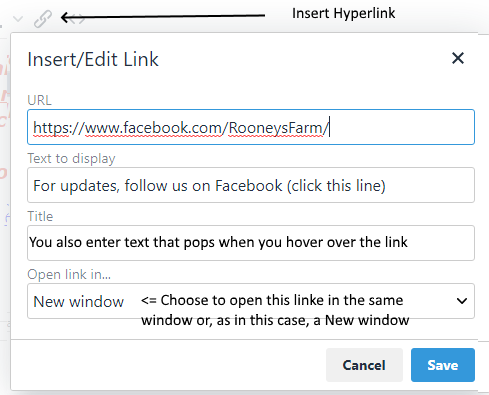
4. Code view and Edit option -- This is a function that will be used by only those who are very familiar with HTML code.
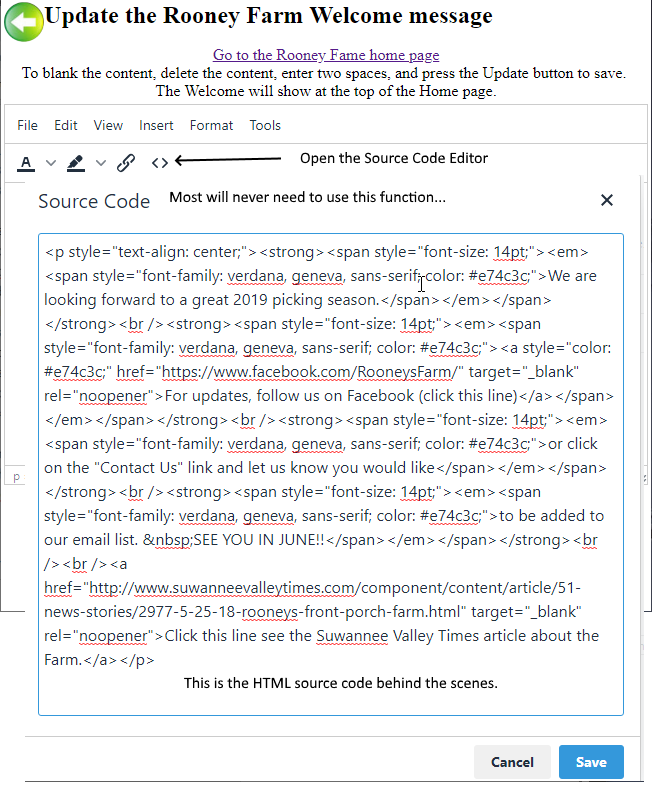
This option is best used by someone with detailed knowledge of the HTML
language. Misplacing tags or brackets could really cause the message to become
badly formatted.
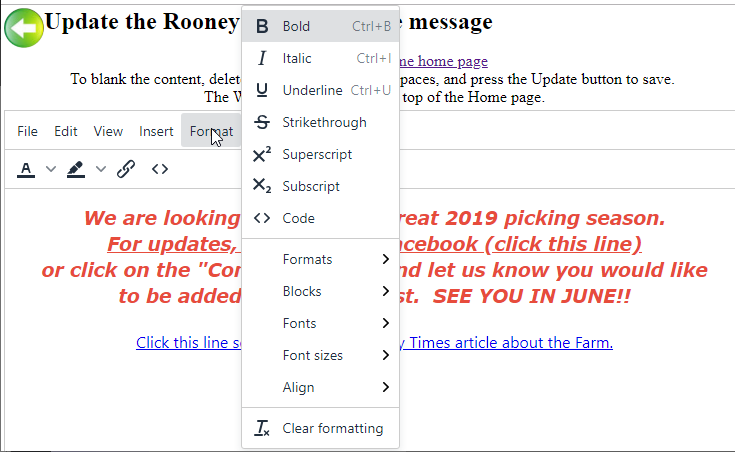
When all changes are done, press the Update button to save your changes. The text will be saved and the edit page will be reopened.